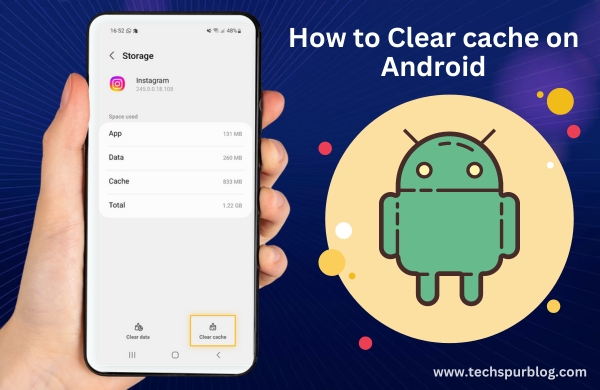
Introduction
As smartphones have become an integral part of our daily lives, it’s essential to keep them running smoothly and efficiently. One common maintenance task that can significantly improve your Android device’s performance is clearing the cache. Caches are temporary storage areas used by apps to quickly access frequently-used data, but over time, they can accumulate and potentially slow down your device.
In this guide, we’ll walk you through the steps to clear cache on your Android device, helping you boost its performance and reclaim valuable storage space.
Understanding Cache
Before we dive into the steps to clear cache on your Android device, let’s briefly understand what cache is and why it’s important to manage it. Cache is a collection of temporary files, images, and data that apps store on your device to help them load faster.
Although caching enhances app performance, it can amass over time, potentially resulting in performance challenges and storage limitations. Clearing cache on your Android device is a straightforward process that can yield noticeable improvements in performance and storage availability.
Also Read: Understanding the Purpose of content://com.android.browser.home/
Why Clearing Cache Matters
Clearing cache serves several essential purposes:
-
Performance Improvement: As cache accumulates, it can slow down your device and apps, leading to longer load times and even crashes. Clearing the cache can help restore optimal performance.
-
Storage Reclamation: Cache can consume a significant amount of storage space. By clearing it, you free up valuable storage that can be used for other apps, media, or files.
-
Bug and Glitch Resolution: Sometimes, apps may behave erratically due to corrupted cache files. Clearing cache can help resolve such issues and improve overall app stability.
-
Privacy Enhancement: Clearing cache can remove temporary data like login credentials or browsing history, enhancing your privacy and security.
Benefits of Clearing Cache: Enhancing Performance and Storage Efficiency
Clearing cache on your Android device offers a range of compelling advantages that can significantly enhance your overall user experience. By delving into the cache-clearing process, you unlock a multitude of benefits that lead to improved performance and greater storage availability.
As you embark on this journey to optimize your device, explore how clearing cache serves as a digital spring cleaning, streamlining your Android experience and ensuring lasting efficiency.
Swift and Responsive Device Operation
As you engage in the cache-clearing procedure, you embark on a path towards a more responsive and efficient device. The cache, initially designed to augment app performance, can inadvertently accumulate over time, potentially slowing down your device’s operation. With each app usage, temporary files accumulate in the cache, potentially leading to sluggish responses and decreased efficiency.
By initiating the cache-clearing process, you proactively address this issue, allowing your device to regain its agility. The removal of accumulated temporary files translates to quicker app launches, smoother transitions between applications, and a notable reduction in instances of apps freezing or crashing. The result is an Android experience that feels rejuvenated and optimized for seamless functionality.
Also Read: Screen Mirroring: The Future of Home Entertainment
Optimizing Storage Availability
Mobile devices, often characterized by limited storage capacities, can benefit immensely from the cache-clearing process. The cache, while serving a valuable purpose, can gradually consume a substantial portion of your device’s storage space. Over time, this can restrict your ability to store essential files, such as photos, videos, and applications, potentially leading to frustration as you manage available storage.
Clearing cache directly addresses this concern by liberating valuable storage room. As cached files are removed, you create ample space to accommodate your expanding digital needs. This newfound storage availability ensures that you can capture more memories, download additional applications, and store essential files without the constant worry of running out of space.
A Digital Spring Cleaning
Think of cache clearing as a digital spring cleaning for your Android device. Just as you tidy up your physical space to create a more organized and welcoming environment, clearing cache accomplishes a similar feat in the digital realm. By removing temporary files that have served their purpose, you declutter your device’s virtual landscape, allowing resources to be allocated more efficiently.
Much like how regular maintenance enhances the longevity of a car, routine cache clearing ensures that your Android device maintains its peak performance levels over time. With cache cleared, your device operates like a finely-tuned engine, ensuring every interaction is smooth, swift, and devoid of unnecessary hiccups.
Balancing Convenience and Gains
While the cache-clearing process offers numerous advantages, it’s important to note that certain apps might require you to re-enter login credentials or adjust settings after the cache has been cleared. However, the inconvenience of this minor step is significantly outweighed by the substantial benefits gained in terms of performance and storage efficiency.
In essence, clearing cache on your Android device presents an uncomplicated yet impactful measure to elevate your user experience. By incorporating this practice into your routine device maintenance, you proactively take control of your Android journey, guaranteeing an optimal and efficient functionality that stands the test of time. With each cache-clearing session, you empower your device to perform at its best, ensuring a smooth, efficient, and enjoyable user experience.
Also Read: How to Use file:///sdcard/ to View Files on Android Fast and Easy
Steps to Clear Cache on Android:

Accessing Settings: Launch the “Settings” application on your Android device, typically accessible through the app drawer or by pulling down the notification panel and selecting the gear ico
Navigating to App Settings: Scroll through the menu and find the “Apps” or “Applications” category, which could be named slightly differently based on your specific device.
Selecting an App: From the list of applications, select the particular app for which you intend to clear the cache. Alternatively, you can also tap on “See all apps” to access a comprehensive list.
Clearing Cache: Within the app’s settings, you’ll find options like “Storage” or “Storage & cache.” Tap on this option to access cache-related settings.
Clear Cache: In the cache section, you’ll see an option to “Clear cache.” Tap this option to delete the temporary files associated with the app. A confirmation dialogue may appear; proceed by tapping “OK” or “Confirm.”
Repeat for Other Apps: To maximize the benefits, repeat the process for other apps as well. Focus on apps that you use frequently or those that seem to consume a significant amount of cache.
System Cache: In addition to app-specific caches, Android also has a system cache. To clear this cache, go back to the main “Storage” section in the “Settings” app and look for “Cached data.” Tap on it and confirm the cache clearance.
Conclusion
Clearing cache on your Android device is a simple yet effective way to enhance performance, free up storage space, and maintain overall system health. By following the steps outlined in this guide, you can ensure that your apps run smoothly, your device remains responsive, and you make the most of your available storage. Regular cache maintenance, along with other routine tasks like updating apps and managing storage, will contribute to a seamless and enjoyable Android experience.
Also Read: How to Turn off notifications for a second Instagram account
Frequently Asked Questions
Why should I clear cache on my Android device?
Clearing cache enhances device performance by removing temporary data that can slow down apps.
Can I clear cache for specific apps?
Yes, you can choose which apps’ cache to clear. Navigate to the app settings and clear cache individually for selected apps.
Will I need to sign in again after clearing cache?
In some cases, yes. Clearing cache may remove login credentials, requiring you to sign in again.
Will clearing cache delete my browsing history?
No, clearing cache won’t delete your browsing history. It only removes temporary website data.
What’s the difference between cache and data?
Cache stores temporary files for quick access, while data includes app settings and user-generated content.
How do I clear the system cache on Android?
Access the “Storage” section in “Settings,” then tap “Cached data” to clear the system cache.
Will clearing cache resolve app crashes?
Yes, if an app is crashing due to corrupted cache, clearing it can help resolve the issue.
Can I automate cache clearing on Android?
Android doesn’t have a built-in automated cache-clearing feature, but you can use third-party apps or set reminders to do it manually.

Leave a Reply