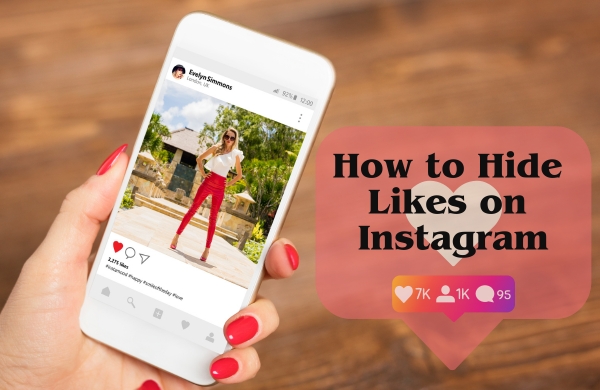
Introduction:
With the ever-increasing emphasis on social media, engagement, it’s no surprise that platforms like Instagram have become saturated with metrics like “likes.” However, not everyone appreciates the pressure and potential negative effects of publicizing engagement, someone wants to Hide Likes on Instagram.
Fortunately, Instagram recognizes this concern and provides users with the option to hide their likes. In this article, we’ll guide you through the process of How to Hide Likes on Instagram, ensuring a more private and stress-free social media experience. Let’s dive in!
Why Hide Likes on Instagram?
Before we explore the steps to hiding likes on Instagram, it’s essential to understand the reasons behind this choice. Here are a few key benefits:
-
Privacy and Mental Well-being: Hiding likes allows you to control your social media presence and protect your privacy. It can alleviate the pressure of seeking validation through numbers, leading to a healthier relationship with Instagram.
-
Focus on Content: Concealing likes shifts the focus from popularity to content quality. By removing the distraction of visible engagement metrics, you can concentrate on creating meaningful and engaging posts.
-
Authenticity and Creativity: Hiding likes encourages authenticity and originality. Without the influence of visible likes, you can experiment with different content types and styles, fostering your creativity.
Also Read: Decoding the Mystery: What Does “NFS” Mean on Instagram?
How to Hide Likes on Instagram
Now that we understand the advantages, let’s explore the step-by-step process of hiding likes on Instagram:
Step 1: Open the Instagram App
Launch the Instagram application on your mobile device and ensure you’re logged into your account.
Step 2: Go to your Profile
Tap on the profile icon located at the bottom right corner of the screen to access your profile page.
Step 3: Open Settings
On your profile page, locate the three horizontal lines (hamburger icon) or the gear icon (settings icon) at the top right corner of the screen. Tap on it to access the settings menu.
Step 4: Navigate to Privacy Settings
Scroll down the settings menu until you find the “Privacy” option. Tap on it to proceed.
Step 5: Hide Like Counts
Within the Privacy settings, look for the “Posts” section and select the “Posts” option.
Step 6: Enable “Hide Like and View Counts”
Within the Posts section, you’ll find the option to “Hide Like and View Counts.” Toggle the switch to enable this feature.
Step 7: Confirm your Choice
A pop-up message will appear, informing you that hiding likes will apply to all your posts. Confirm your decision by tapping “Hide Like and View Counts.”
Adjusting Like Visibility on Individual Posts
While the previous steps hide likes on all your posts, Instagram also allows you to customize like visibility on an individual basis. Here’s how:
Step 1: Select the Post
Navigate to the post you wish to adjust the visibility settings for and tap on it to open.
Step 2: Tap on the Three Dots
Located in the top-right corner of the post, you’ll find three vertically aligned dots. Tap on these dots to access the post options.
Step 3: Select “Hide Like Count”
From the list of options, choose “Hide Like Count.” This will hide the number of likes specifically for this post, while keeping your general setting intact.
Also Read: Embrace Privacy with Vanish Mode on Instagram
Conclusion:
In this era of social media dominance, protecting our mental well-being and fostering authentic connections should be a priority. By following the steps outlined above, you can hide likes on Instagram, reclaim control over your online presence, and focus on what truly matters: creating and sharing meaningful content. Embrace this opportunity to prioritize your privacy, mental health, and creative expression. Happy Instagramming!
Disclaimer: The information provided in this article is accurate as of the time of writing, but Instagram’s interface and features may evolve over time. For the most up-to-date instructions, refer to the official Instagram Help Center.

Leave a Reply