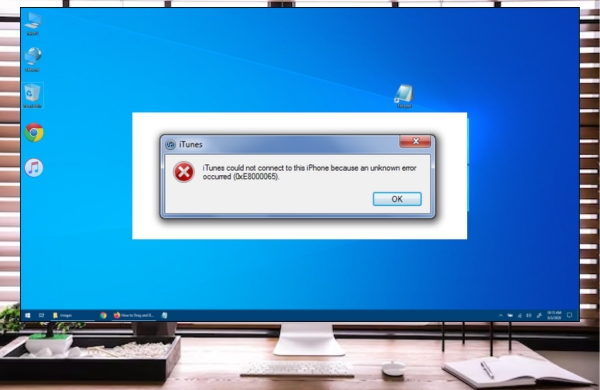
iTunes is a versatile software that is required for managing and maintaining your Apple devices on your computer. “iTunes could not connect to this iPhone an unknown error occurred 0xE80000A” is a common issue that can occur when trying to connect an iPhone to a computer running iTunes
How to Solve “ iTunes could not connect to this iPhone an unknown error occurred 0xE80000A”
Here are some steps you can try to Solve the error:
-
Update iTunes: Make sure you have the latest version of iTunes installed on your computer. Open the App Store on your Mac or Windows computer and click on Updates to check for available updates.
-
Restart your computer and iPhone: Restart both your computer and iPhone to refresh the connection.
-
Check your USB cable: Make sure your USB cable is properly connected to both your iPhone and computer. If the cable is damaged or faulty, replace it with a new one.
-
Disable security software: Your security software may be blocking the connection between your iPhone and computer. Try temporarily De-activate your antivirus software and firewall.
-
Reset the Lockdown folder: On a Mac, go to Finder > Go > Go to Folder and enter the following path: /var/db/lockdown. Delete all files in the folder and then restart your computer. On Windows, navigate to C:\ProgramData\Apple\Lockdown and delete all files in the folder.
-
Update your iPhone: Make sure your iPhone is running the latest version of iOS.
-
Try a different computer: If none of the above steps work, try connecting your iPhone to a different computer to see if the problem is with your computer.
Also Read: How to Fix the Microsoft Word Crashing Mac Problem
Steps to Solve “iTunes could not connect to this iPhone an unknown error occurred 0xE80000A” Error
Hopefully, one of these steps will help you fix the iTunes error 0xE80000A and connect your iPhone to iTunes successfully.
So there are three steps to fix iTunes could not connect 0xe80000a.
Step 1:
- First thing, right click on Windows icon on Your PC and click on file explorer.
- Double click my C drive and then you want to look for a Program Data.
- If Program Data folder is hidden, simply click on View and then go to hidden Items, tap on hidden Items.
- Now you can see the Program Data folder.
- Double tap on Program Data and now click on the folder name Apple.
- Double tap on Apple and here we have a folder name Lockdown.
- Right click on the folder and click on delete.
- Then Restart your computer.
But You can see the error “iTunes could not connect to this iPhone an unknown error occurred 0xe80000a” So, we go to the next step to fix this error.
Step 2:
- Make sure that the iTunes is updated.
- Go-to Help and click on “check for updates”.
- If a message showing like “A newer version of iTunes is available. Do you want to download it now?”
- Then click on Download iTunes and click on install.
- Click on yes to continue.
- To finish installing the software you need to restart your computer.
- Now the iTunes error 0xe80000a is fixed.
- If this still doesn’t work, another thing that you can try to do.
Step 3:
- Uninstall iTunes and then reinstall as it’s possible with the update.
- Some files could have been corrupted as well.
- If you do all three of these ways it will 100% working.
Reasons for iTunes could not connect to this iPhone an unknown error occurred 0xE80000A
iTunes error 0xE80000A can occur for several reasons, including:
-
Outdated iTunes version: If you have an outdated version of iTunes installed on your computer, it may not be compatible with your iPhone’s operating system.
-
Connection issues: The error can occur if there is a problem with the USB cable connecting your iPhone to the computer, or if the USB port on your computer is not working properly.
-
Security software: Security software such as antivirus and firewall programs can sometimes block the connection between your iPhone and computer, causing the error.
-
Lockdown folder: The Lockdown folder on your computer contains files that are used to manage the connection between your iPhone and iTunes. If these files become corrupted, the error may occur.
-
iOS version: If your iPhone is running an outdated version of iOS, it may not be compatible with the version of iTunes you have installed on your computer.
By taking the steps I mentioned earlier, you can usually fix the error and connect your iPhone to iTunes without any issues.
Also Read: Levo PA71 Power Bank Review & Reasons to Buy the Levo PA71
Why iTunes is required for your Computer.
iTunes is a software developed by Apple that allows you to manage your iPhone, iPad, iPod, and other Apple devices on your computer. Here are some of the main reasons why iTunes is required:
-
Media management: iTunes allows you to manage and organize your media files, including music, videos, podcasts, and audiobooks. You can create playlists, download songs and albums, and even purchase music directly from the iTunes Store.
-
Device backup and restore: You can use iTunes to create a backup of your iPhone, iPad, or iPod touch on your computer. This allows you to restore your device if you lose data or need to set up a new device.
-
Software updates: iTunes is used to download and install software updates for your Apple devices.
-
App management: You can use iTunes to manage the apps on your iOS devices, including downloading new apps, updating existing ones, and arranging them on your home screen.
-
Device synchronization: You can use iTunes to synchronize your media, contacts, calendars, and other data between your computer and your Apple devices.

Leave a Reply