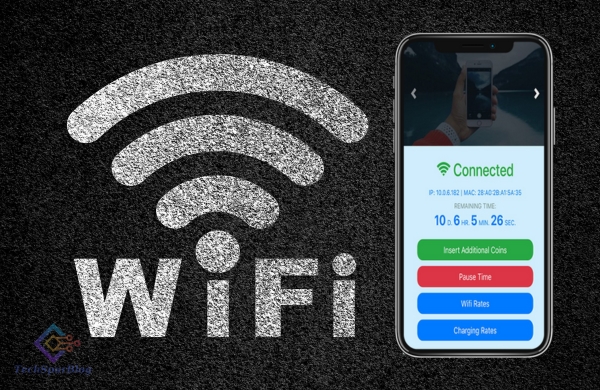
LPB Piso WiFi is a system that allows individuals to set up and manage a public Wi-Fi hotspot where users can access the internet by inserting coins or tokens, typically in the form of Philippine pesos (Piso). This kind of service is popular in the Philippines and other countries, and it’s often used in various public places such as internet cafes, waiting areas, or small businesses.
What is the meaning of Piso wifi?
Piso WiFi refers to a business model or service commonly found in the Philippines, where individuals or businesses offer public Wi-Fi access to users in exchange for payment in the form of Philippine pesos (Piso is the currency of the Philippines). This type of service allows people to access the internet through a public Wi-Fi hotspot by inserting coins or tokens, with each coin or token representing a specific amount of time or data access.
The term Piso WiFi comes from the use of the Piso coin (1 Peso) or tokens as a form of payment for accessing the Wi-Fi network. This model is popular in various public places such as internet cafes, waiting areas, convenience stores, and other small businesses. It allows business owners to generate revenue by providing internet access to customers who may not have internet access at home or are looking for a convenient way to get online.
Piso WiFi systems are typically set up with a Wi-Fi router or access point, a controller unit for authentication and payment processing, and a user interface for users to insert coins or tokens and gain access to the internet. Users can pay for a specific amount of time or data, and once their payment runs out, their internet access is usually cut off until they insert more coins or tokens.
The Piso WiFi model has become popular in regions with limited internet access and is a way for people to get online in a cost-effective and accessible manner.
Also Read: 10.0.0.1 Piso Wifi Vendo Pause: The Key to Uninterrupted Wifi Vending
How LPB Piso WiFi generally works
-
Hardware Setup: You need to have a Wi-Fi router or access point and a controller unit that manages user access and collects payments. The controller unit is responsible for authenticating users and controlling their internet access.
-
Coin or Token Acceptance: Users insert coins or tokens into the system to purchase internet access. The rate is usually set by the owner/operator and can vary depending on the duration or amount of data the user wants.
-
Time or Data Allocation: After the user inserts coins or tokens, they receive a certain amount of time or data access, depending on the system’s configuration. This access is limited by the amount paid.
-
Authentication: Users typically connect to the Wi-Fi network, and they may need to log in or authenticate using a code generated by the system after inserting coins or tokens.
-
Internet Access: Once authenticated, users can access the internet through the Wi-Fi network until their prepaid time or data allocation runs out.
-
Monitoring and Management: The system’s operator can monitor and manage the network, including setting rates, controlling access, and providing customer support.
LPB Piso WiFi systems are popular because they allow business owners to generate revenue by providing internet access to customers. They are commonly used in areas where people may not have easy access to the internet at home and need to go to a public place to get online.
Keep in mind that LPB Piso WiFi systems can be implemented in different ways and with various features, so the specific setup and functionality may vary depending on the equipment and software used.
IP address of LPB Piso wifi?
The IP address of an LPB Piso WiFi system will depend on how it’s set up and configured. There is no standard or fixed IP address for LPB Piso WiFi systems because they are typically deployed in a variety of network environments, and the IP address is usually assigned during the setup process.
If you are the owner or administrator of an LPB Piso WiFi system and you need to find its IP address, you can typically do so by accessing the system’s control panel or configuration settings. Here’s how you can find the IP address:
-
Connect to the LPB Piso WiFi system: Make sure you are connected to the same network as the LPB Piso WiFi system, either through a wired or wireless connection.
-
Access the control panel: Open a web browser and enter the default gateway IP address in the address bar. The default gateway IP address is typically provided by your router. Common default gateway IP addresses include “192.168.0.1” or “192.168.1.1,” but this can vary depending on your specific network configuration.
-
Log in: You may be prompted to log in with administrative credentials. If you haven’t changed the default login credentials, you can find them in the system’s documentation or on the manufacturer’s website.
-
Locate the IP address: Once logged in, navigate to the network settings or configuration section of the LPB Piso WiFi system. You should find the system’s IP address listed there.
If you have difficulty finding the IP address or accessing the system’s control panel, it’s a good idea to refer to the user manual or contact the manufacturer’s support for specific guidance related to your LPB Piso WiFi hardware and software.
Also Read: 10.0.0.1 Pause Time: Benefits and Implementation Strategies
How to pause the 10.0 0.1 portal?
The 10.0.0.1 IP address is commonly used as a default gateway for many routers and modems. However, it seems like you are referring to a specific portal associated with this IP address. If you are trying to pause or block access to the portal or the internet in general, you typically need to access the router’s configuration settings.
Here is a general guide on how to pause or block access to the internet through the 10.0.0.1 portal:
-
Access the Router’s Configuration Page: Open a web browser and enter http://10.0.0.1 in the address bar. If this is the correct IP address for your router, it should take you to the router’s login page.
-
Log In: You will be prompted to log in with your username and password. If you haven’t changed the default login credentials, you can find them in the router’s manual or on the back of the router itself.
-
Navigate to the Parental Controls or Access Control Settings: Look for the “Parental Controls,” “Access Control,” or a similar option in the router’s configuration settings. This section allows you to manage and control the devices connected to your network.
-
Pause or Block Internet Access: Within the Parental Controls or Access Control settings, you should be able to find options to pause or block internet access for specific devices or users. You can typically do this by selecting the device you want to control and then choosing the option to pause or block its internet access.
Please note that the steps may vary slightly depending on the specific make and model of your router. If you encounter any difficulties or if your router’s interface is different, consult the router’s manual or contact the router manufacturer’s support for more detailed instructions.

Leave a Reply