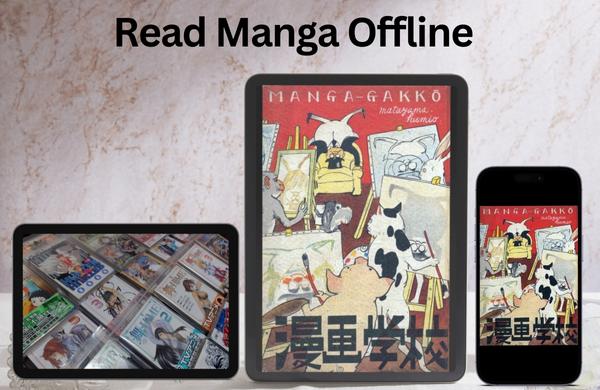
If you’re an avid manga reader and own an iPhone or iPad, you might have wondered how to access your favorite manga titles even when you’re offline. Look no further Paperback is the perfect solution for iOS users. In this article, we’ll guide you through the process of downloading and setting up Paperback, along with tips on finding manga sources, customizing settings, and enjoying your reading experience. Let’s dive in!
Getting Started with Paperback
To get started, head to the App Store and search for “Paperback.” Although the app is still in development, it offers a stable reading experience. After installing the app, open it, and you’ll be prompted to enable notifications for new manga chapter releases. Note that the initial screen might appear empty, but we’ll address this shortly.
Customizing Settings
Tap on the wheel icon located in the bottom-right corner of the app to access the settings. Unlike some other manga apps, Paperback requires you to search for your preferred manga sources outside the app. However, we’ll walk you through this process shortly. Before that, we recommend signing up for an account on a specific website. While this step is optional, it simplifies the subsequent setup.
Also Read: Top 10 Legitimate Websites to Read Manga for Free
Choosing Content Preferences
After registering and confirming your email, log into your account. Once logged in, you’ll see several options, including a “restricted” setting. It’s advisable to choose the “Adult” option, even if you’re not accessing adult content. Opting for the restricted setting can unintentionally block certain manga sources.
Return to the app and log into your account using the top-left corner of the settings screen. If there’s a default account already logged in, log out of it. Additionally, you can adjust content filtering preferences in the general settings section.
Adding External Sources
Navigate to the left column in the settings menu and select “External Sources.” Initially, you’ll see only the official Paperback extension and a single repository. Delete these entries, as we’ll be adding new sources. Visit the links provided in the description and tap “Add to Paperback.”
When prompted to open the link with the Paperback app, select “OK.” This action will redirect you to the app. Repeat this process for each of the three recommended repositories: MangoDex, MangoBat, and Mango4Life. Feel free to choose one or all three, as they are known for their extensive manga collections.
Installing Manga Sources
Once you’ve installed the repositories, return to the Paperback app. Under the “Available Repositories” section, you’ll find the sources you added. Tap on one of them and select your preferred options. Press “Install” to add the selected manga source to your collection. Repeat this step for the other sources you installed. Having multiple sources offers a broader selection of manga titles.
Discovering Manga
Now, let’s explore the manga available in the sources you installed. Tap on the first icon in the navigation bar to access the “Discover” section. Here, you can browse through manga titles from the sources you added. Some sources may offer sections such as popular manga, new releases, or specific genres. Find a manga that catches your interest and tap on it to view its chapters on the right-hand side of the screen.
Also Read: Unlocking the Power of Reading: Using Zlibrary and WiseWorksheets to Improve Comprehension
Reading Manga and Managing Your Library
To start reading, simply press “Read Now” to open the oldest unread chapter. If you prefer to adjust the display settings, tap on the gear icon. To add the manga to your library, tap the bookmark icon next to “Read Now.” You can either press “Add to Library” or organize it into a specific collection to enhance library management.
Utilizing the Search Function
Another way to find manga is by using the search function. Tap on the second button in the navigation bar and enter the desired manga title. The search will run across all installed sources. Similar to the previous method, you can read the manga or add it to your library based on your preferences.
Conclusion
Congratulations! You are now equipped with the knowledge to enjoy manga on your iPhone or iPad with Paperback. By following the steps outlined in this article, you can easily download the app, add manga sources, customize settings, and begin exploring a vast collection of manga titles.
Whether you’re a manga enthusiast or a casual reader, Paperback provides an enjoyable reading experience even when you’re offline. Don’t forget to leave a comment and let us know about your experience. Happy manga reading!

Leave a Reply