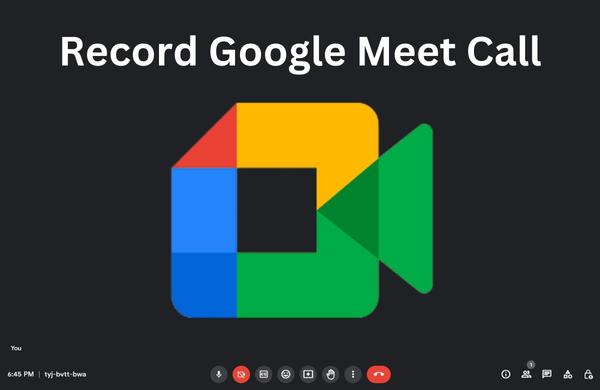
In the modern era of remote work and online collaboration, video conferencing has become an essential tool for businesses, educational institutions, and individuals. Google Meet, with its user-friendly interface and extensive features, has gained significant popularity as a reliable video conferencing platform. One crucial feature that users often seek is the ability to record Google Meet call. In this comprehensive guide, we will explore the methods, benefits, and best practices for recording Google Meet calls to enhance productivity and facilitate effective documentation.
Why Record Google Meet Calls?
Facilitate Effective Communication and Collaboration:
Recording Google Meet calls allows participants to focus on the discussion without worrying about taking detailed notes. It enables team members to revisit important discussions, ensuring better understanding, and minimizing miscommunications. Valuable insights and ideas discussed during meetings can be captured for future reference and analysis.
Training and Educational Purposes:
Recording meetings and training sessions on Google Meet provides a valuable resource for onboarding new employees or students. It allows them to review the content at their own pace, grasp concepts more effectively, and refer back to the material whenever needed. Additionally, recorded sessions can be used for performance evaluations and continuous improvement.
Documentation and Compliance:
Recording Google Meet calls serves as a reliable means of documentation, particularly in professional settings where legal compliance and auditing requirements exist. It provides a verifiable record of discussions, decisions, and agreements, which can be invaluable in resolving disputes or clarifying any uncertainties that may arise in the future.
Also Read: Enable DApp Browser on Trust Wallet for Enhanced crypto journey
How to Record Google Meet Calls
Built-in Recording Functionality:
Google Meet offers a native recording feature that allows participants to record calls directly within the platform. To access this functionality, the host needs to click on the three-dot menu in the lower-right corner of the screen during the meeting and select “Record meeting.” The recording will be saved to the host’s Google Drive and can be shared with participants afterward.
Third-Party Screen Recording Tools:
Alternatively, you can use third-party screen recording tools to capture Google Meet calls. Numerous screen recording software options are available, both free and paid, that offer advanced features such as annotation, automatic transcription, and video editing capabilities. Some popular choices include OBS Studio, Camtasia, and Bandicam.
Best Practices for Recording Google Meet Calls
Obtain Consent:
Before record Google Meet call, it is essential to inform and seek consent from all participants. Respecting their privacy and ensuring compliance with local laws and regulations is of utmost importance. Clear communication regarding the purpose and scope of the recording will help establish trust among participants.
Prepare in Advance:
To ensure a smooth recording experience, make sure you have selected the appropriate recording method and tested it beforehand. Familiarize yourself with the recording controls and settings, and ensure that your device has sufficient storage capacity to save the recordings.
Consider Bandwidth and System Performance:
Recording a Google Meet call can put additional strain on your device’s resources and internet bandwidth. Close any unnecessary applications or browser tabs to optimize system performance. If you have a stable internet connection, it will ensure a high-quality recording with minimal interruptions.
Post-Meeting Actions:
After the meeting, it is advisable to rename and organize the recorded files for easy retrieval. Consider sharing the recordings with participants or relevant stakeholders, allowing them to access and review the content as needed. If necessary, you can also transcribe the recordings or highlight key points for more effective documentation.
Also Read: The Allure of NewProfilePicture.com: Elevating Your Online Presence
Conclusion
Recording Google Meet calls can significantly enhance productivity, foster effective communication, and facilitate better documentation. Whether it’s for reviewing discussions, training purposes, or compliance requirements, the ability to capture and revisit important moments from meetings provides invaluable advantages.
By following the best practices outlined in this guide, you can leverage the recording capabilities of Google Meet to their fullest potential, ultimately improving collaboration and achieving better outcomes in your professional and educational endeavors.

Leave a Reply