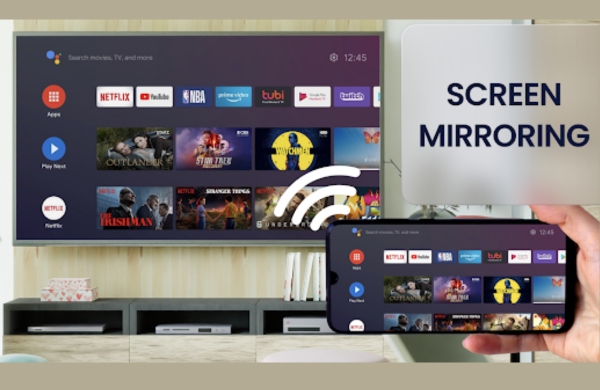
What is Screen Mirroring & How Does It Work?
Screen mirroring and wireless display adapters allow users to share content from their phones, tablets, and computers with the big screen. There are a variety of software solutions on the market from full-featured screen mirroring applications to wireless display adapters that plug into your TV’s HDMI port.
It works by connecting the device (laptop, smartphone, tablet) to an external display (TV or projector) via Wi-Fi connection. Once connected, the device’s content will be mirrored on the external display.
This makes it possible for users to watch movies, play games, and view photos on the big screen without having to physically connect any cables between devices. Furthermore, this technology can also be used for business purposes such as making presentations from your laptop directly onto a projector screen without
The Many Benefits of Screen Mirroring for Increased Productivity & Efficiency
Screen mirroring is becoming increasingly popular as a way to increase productivity and efficiency in the workplace. It allows users to share their screens with others in real-time, making it easier to collaborate and work on projects together.
The technology also makes it possible for users to access their files and applications on other devices, such as smartphones or tablets. With screen mirroring, users can easily share documents, presentations, images, videos, and more with colleagues or customers from anywhere in the world.
This technology can also be used for remote meetings and training sessions, which makes it an invaluable tool for businesses of all sizes.
Also Read: Simple Steps to Fix AirPlay Not Working on Your iPhone
What Are the Best Platforms & Devices That Support Screen Mirroring?
The best platforms and devices that support screen mirroring are those that offer high quality streaming, low latency, and security features. Some of the most popular platforms include Chromecast, Apple Airplay, Miracast, Roku, Xbox One, and Amazon Fire TV Stick.
Additionally, many smartphones and tablets also have built-in screen mirroring capabilities. Screen mirroring is a great way to share content with others in a convenient manner. With the right platform or device, you can easily stream your content to any compatible device with ease.
How to connect Screen mirroring android to tv?
To mirror your Android device to your TV, you can use several methods depending on the type of TV and Android device you have. Here are some of the ways:
-
Use a Chromecast: If your TV has a Chromecast device connected to it, you can use the Google Home app on your Android device to cast your screen to the TV.
-
Use a Smart TV: Some newer Smart TVs have built-in screen mirroring capabilities for Android devices.
-
Use a Miracast adapter: If your TV doesn’t have built-in screen mirroring capabilities, you can use a Miracast adapter to connect your Android device to the TV. Simply connect the Miracast adapter to your TV’s HDMI port, then enable screen mirroring on your Android device and select the Miracast adapter from the list of available devices.
How to Connect Samsung tv to phone?
You can connect your Samsung TV to your phone in several ways, depending on the type of phone and TV you have. Here are some common methods:
-
Screen Mirroring: If your Samsung TV has built-in screen mirroring capabilities, you can mirror your phone’s screen to the TV. Once you select the TV from the list of available devices, your phone’s screen will be displayed on the TV.
-
Smart Things App: Samsung TVs also have a Smart Things app that allows you to control your TV and access your phone’s content on the TV. You can download the app on your phone and follow the setup instructions to connect your TV and phone. Once connected, you can use your phone to navigate the TV menu, stream content from your phone, and control your TV.
-
HDMI Cable: If your phone has an HDMI output, you can connect it to your TV using an HDMI cable. Simply connect one end of the cable to your phone and the other end to the HDMI input on your TV. Once connected, select the correct HDMI input on your TV, and your phone’s screen will be displayed on the TV.
Also Read: Disneyplus.com login/begin Guide in Different Streaming Services
Top Tips and Tricks for Getting the Best Out of Your Screen Mirroring Experience
Screen mirroring is becoming increasingly popular as a way to share content and work remotely. It allows you to project your computer or mobile device’s screen onto another display, such as a television or projector.
To get the most out of your screen mirroring experience, there are several tips and tricks that you can use. From optimizing your device’s settings to using the right cables and adapters, here are some top tips for getting the best out of your screen mirroring experience.
Make sure that your screen mirroring device and the computer or mobile device on which you’re using screen mirroring are on the same network. If they’re not, you may experience problems with quality and connectivity.
Cable management is important when using a projector as your main display.
You can also get stands that will let you use your monitor as your main display and the projector as an additional display.
You can achieve a higher pixel density on screens with the following settings:
- Implement a black frame insertion
- Enable scaling for high DPI monitors
- Enable color enhancement.
Also Read: How to fix “iTunes could not connect to this iPhone an unknown error occurred 0xE80000A”
Common Issues & Troubleshooting Tips with Screen Mirror Setup & Usage
Screen mirroring can sometimes encounter issues and here are some common problems and troubleshooting tips:
-
Connection Issues: One of the most common issues with screen mirroring is connection problems. Ensure that your phone and TV are connected to the same Wi-Fi network, and that they are within the range of the network.
-
Compatibility Issues: Some phones and TVs may not be compatible with each other or with certain screen mirroring methods. Check your phone’s manual or the TV’s support page to see which screen mirroring methods are compatible with your device.
-
Poor Quality: Sometimes, the quality of the mirroring may be poor or laggy. This could be due to network congestion, so try to close other apps or devices that are using the same Wi-Fi network. Alternatively, you could try to reduce the resolution of the mirroring, which can improve the quality of the stream.
-
Audio and Video Sync: Audio and video may not be synced properly, which can be quite frustrating. You can try restarting both devices, as well as adjusting the audio and video sync settings on your TV.
-
Audio Playback: If you are mirroring videos that have no sound, ensure that your phone is not on silent mode or that the volume is turned up. Additionally, ensure that your TV’s speakers are not muted or turned off.
-
Third-Party Apps: Some third-party mirroring apps may cause issues, so make sure to use the recommended app by the TV or phone manufacturer.
-
Outdated Software: Ensure that both your phone and TV have the latest software updates installed as outdated software may cause compatibility and performance issues.
If these tips do not solve your issues, refer to the user manual or contact the customer support for further assistance.

Leave a Reply