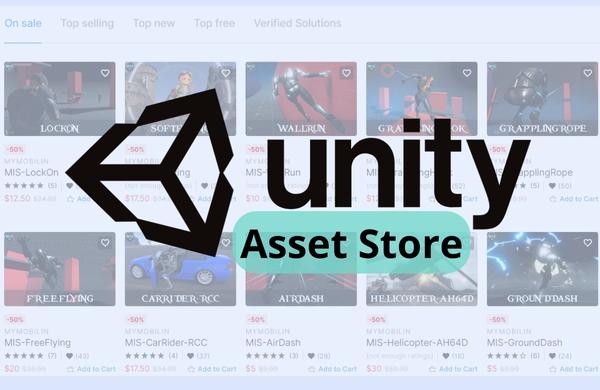
Introduction
The Unity Asset Store is an online marketplace where developers using the Unity game engine can buy and sell digital assets such as 3D models, textures, audio, scripts, and plugins.
The Asset Store offers a wide range of assets, from free tools and utilities to high-end 3D models and professional-grade plugins. These assets can be used to speed up development, enhance game graphics and audio, or add new features and functionality to a Unity project.
With the Unity Asset Store, developers can quickly find the assets they need for their games without having to create them from scratch. The store also provides tutorials to help users get started with using the assets in their own projects.
In addition to buying and selling assets, the Asset Store also offers a community platform where developers can share knowledge and connect with other Unity users. This includes forums, tutorials, and documentation of best practices and techniques for using Unity and its various assets.
Discover Powerful Tools & Plugins on the Unity Asset Store to Develop Games Quickly
The Unity Asset Store offers a vast selection of tools and plugins that can help game developers speed up their development process and create high-quality games quickly. Here are some examples of powerful tools and plugins available on the Asset Store:
-
Pro Builder: Pro Builder is a 3D modeling tool that allows developers to quickly create and edit 3D geometry directly in the Unity editor. It comes with a variety of tools for creating complex shapes, UV mapping, and Texturing.
-
Play Maker: Play Maker is a visual scripting tool that allows developers to create complex gameplay mechanics without writing any code. It comes with a library of pre-built actions and supports a wide range of third-party plugins.
-
Amplify Shader Editor: Amplify Shader Editor is a powerful node-based shader editor that allows developers to create custom shaders without writing any code. It comes with a library of pre-built nodes and supports a wide range of shader features.
-
Dialogue System for Unity: The Dialogue System for Unity is a tool for creating branching dialogues and conversations in games. It comes with a visual editor for creating dialogue trees and supports a variety of features such as voice acting, subtitles, and dynamic camera cuts.
-
Asset Forge: Asset Forge is a 3D modeling tool that allows developers to create custom 3D models using modular blocks. By using these tools and plugins, developers can save time and create high-quality games quickly and efficiently.
Also Read: TweakVIP – Destination to Download Free Mod Games and APKs
Learn How to Get Started with Publishing Assets on the Unity Asset Store
Unity Asset Store is a great platform for developers and content creators to showcase their work and make money. It offers a wide variety of assets ranging from 3D models, textures, scripts, and other game development resources. With the help of this store, developers can easily monetize their work and create an income stream.
If you have created assets that you think would be useful to other Unity developers, you can publish them on the Unity Asset Store. Here are the steps to get started:
Sign up for a Unity account:
You will need to create an account on the Unity to publish assets. Go to the Asset Store website and click on the “Publisher Login” button in the top right corner to get started.
Prepare your assets for submission:
Make sure that your assets meet the Asset Store submission guidelines. This includes ensuring that your assets are properly optimized, have appropriate documentation, and are free from copyright infringement.
Package your assets:
Package your assets into a .unitypackage file, which is a compressed file format used by Unity to distribute assets. You can create a .unitypackage file by selecting your assets in the Unity editor and selecting “Export Package” from the Assets menu.
Submit your assets:
Once you have prepared and packaged your assets, log in to your Asset Store account and navigate to the “Publisher Administration” section. From here, you can submit your assets for review by clicking on the “Submit a Package” button and following the submission process.
Wait for review:
Your assets will be reviewed by the Asset Store team to ensure that they meet the submission guidelines. This process can take several days to several weeks depending on the complexity of your assets.
Publish your assets:
Once your assets have been approved, you can publish them on the Asset Store by selecting the “Publish” option from the “Package Information” section of your package.
By following these steps, you can get started with publishing assets on the Unity Asset Store and make your creations available to other Unity developers.
Also Read: Crafting Individuality: A Guide to Unique Minecraft Skins
What Are The Benefits of Using Assets from The Unity Store?
The Unity Asset Store is a great resource for developers looking to add more content to their projects. It contains a wide variety of assets, from 3D models and textures to audio files and more. By using assets from the Unity Asset Store, developers can save time and money by not having to create these assets from scratch.
Additionally, they can benefit from the added features that come with the asset, such as animations, materials, scripts, and more. Furthermore, Unity Assets are often optimized for use in Unity projects so that developers don’t have to worry about compatibility issues. With the huge selection of assets available in the store, developers can easily find what they need for their project without having to spend hours creating it themselves.
There are several other benefits to using assets from the Unity Asset Store:
Time savings:
By using pre-made assets of the Asset Store, you can save time on asset creation and focus more on other aspects of game development. This can be especially helpful for small indie teams or solo developers with limited resources.
Quality assurance:
Assets on the Asset Store are reviewed and approved by the Unity team to ensure that they meet quality standards.
Cost savings:
The Asset Store offers a range of free and paid assets, allowing developers to find assets that fit their budget. Additionally, using pre-made assets can be more cost-effective than hiring a 3D artist or sound designer to create assets from scratch.
Learning opportunities:
Using assets from the Asset Store can provide learning opportunities for developers. By examining how the assets are built and how they work, developers can gain insights into how to create similar assets themselves.
Access to a wide variety of assets:
The Asset Store offers a vast selection of assets, including 3D models, audio, scripts, plugins, and more.
Overall, using assets from the Unity Asset Store can help game developers save time and resources, ensure quality, and provide opportunities for learning and growth.
Also Read: Powering Down with Precision: How to Turn Off PS5 in Various Ways
How to Choose The Right Assets for Your Project in The Unity Store?
Choosing the right assets for your Unity project can be a challenging task. Here are some tips to help you choose the right assets from the Unity Asset Store:
Determine your project requirements:
Before browsing the Asset Store, take some time to determine what types of assets you need for your project. This can include 3D models, audio, scripts, shaders, or other types of assets.
Set a budget:
Determine how much you are willing to spend on assets for your project. The Asset Store offers a range of free and paid assets, so knowing your budget can help you narrow down your options.
Read reviews:
Before purchasing an asset, read reviews from other developers who have used the asset. Look for reviews that discuss the asset’s quality, functionality, and ease of use.
Check the asset’s compatibility:
Ensure that the asset you are considering is compatible with your version of Unity and any other assets you are using in your project.
Look for assets with good documentation:
Choose assets that come with good documentation, including instructions for installation and usage. Investing time in this now can help you save a lot of time and stress in the future.
Consider the asset’s performance:
Some assets may have a negative impact on your game’s performance, such as by increasing load times or reducing frame rates. Look for assets that are optimized for performance or that have been reviewed by other developers for their impact on performance.
Look for assets with active support:
Choose assets that have active support from the developer, such as regular updates or a support forum. This can ensure that any issues or bugs with the asset can be resolved quickly.
By following these tips, you can choose the right assets from the Unity Asset Store for your project, ensuring that your game development process is smooth and efficient.
Also Read: Game On: Unveiling the Best Sports Streaming Sites for Live Action
What are Some of the Best Assets to Look for in the Unity Store?
The Unity Asset Store offers a wide variety of assets for game development. Here are some of the best assets to look for in the Unity Asset Store:
-
3D models: The Asset Store offers a range of 3D models for characters, environments, and props. These models can save time and resources on asset creation.
-
Audio: High-quality sound effects and music can enhance the overall experience of a game. The Asset Store offers a variety of audio assets, including music tracks, sound effects, and voiceovers.
-
Plugins: Plugins can add functionality to your game, such as analytics, social sharing, or in-app purchases. The Asset Store offers a range of plugins to choose from.
-
Shaders: Shaders can help to create unique visual effects, such as water, fire, or lighting. The Asset Store offers a range of shaders for different purposes.
-
Scripts: Scripts can add functionality to your game, such as AI, input handling, or camera control. The Asset Store offers a range of scripts for different purposes.
-
Tools: Tools can help to streamline game development workflows, such as asset management or level design. The Asset Store offers a range of tools for different purposes.
-
Templates: Templates can provide a starting point for game development, such as for platforms, RPGs, or puzzle games. The Asset Store offers a range of templates to choose from.
Frequently Asked Questions
What is the Unity Asset Store?
The Unity Asset Store is a digital marketplace for game developers to find, purchase, and download 3D models, textures, audio clips, scripts, and other assets. It offers a wide range of assets from different creators to help game developers save time and money when creating their projects.
Are assets on the Unity Store free?
The Asset Store offers both free and paid assets. The cost of assets can vary depending on the type and complexity of the asset.
How do I access the Unity Store?
You can access the Asset Store directly from the Unity Editor or through the Unity website.
Can I sell assets on the Unity Store?
Yes, developers can sell their own assets on the Asset Store. There is a review process to ensure that assets meet quality standards.
How do I publish my own assets on the Unity Store?
Developers can publish their assets on the Asset Store through the Unity website. There are specific requirements for submitting assets, including documentation and artwork.
How do I know if an asset is compatible with my version of Unity?
The Asset Store provides information on asset compatibility with different versions of Unity. It is important to check compatibility before purchasing or downloading an asset.
Can I use assets from the Unity Store in commercial projects?
Yes, assets of the Asset Store can be used in commercial projects. However, it is important to check the licensing terms for each asset.
Can I use assets from the Unity Store in non-Unity game engines?
No, The assets of the Asset Store are specifically designed for use in Unity projects and may not be compatible with other game engines.
How do I download assets from the Unity Store?
Assets can be downloaded directly from the Asset Store through the Unity Editor or through the Unity website.
How do I get support for an asset from the Unity Store?
Developers can get support for assets from the Asset Store through the Unity website, which provides a support forum for each asset.

Leave a Reply