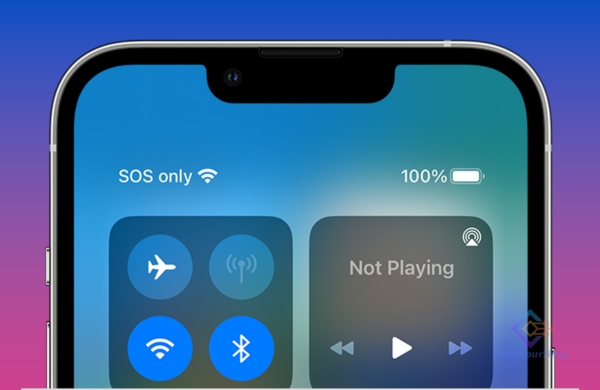
In today’s fast-paced world, having quick access to emergency assistance can make a significant difference in critical situations. The SOS on iPhone is designed to provide users with a quick and discreet way to seek assistance in emergencies.
When activated, it not only calls emergency services but also shares your precise location with your designated emergency contacts, ensuring swift response and aid during critical situations.
Let’s delve into what does SOS on iPhone entails and how to utilize it effectively.
Understanding the Significance of “SOS” on Your iPhone
Understanding the significance of “SOS” on your iPhone can be a critical piece of information in emergency situations.
On an iPhone, activating the Emergency SOS feature can be a lifesaver in times of need, providing quick access to emergency services without having to unlock your phone.
Knowing how to use this feature and understanding its significance can make a difference in urgent situations where every second counts.
Familiarizing yourself with the Emergency SOS function on your iPhone ensures that you are prepared to take swift action when faced with an emergency.
Also Read: How to Turn Off SOS on iPhone – Without third-party software
How to Use SOS on iPhone:
Activating SOS on iPhone is straightforward, and it can be done in various ways depending on your device model:
Pressing the Side Button and a Volume Button Simultaneously:
-
On iPhone 8 or later models, rapidly press the side (or power) button and one of the volume buttons until the Emergency SOS slider appears.
-
Once the slider appears, continue holding the buttons down until a countdown begins. After the countdown ends, your iPhone will automatically call emergency services. If you have set up emergency contacts, your location will also be shared with them.
Using the Side Button Shortcut:
-
On iPhone 8 or later models, quickly press the side (or power) button five times to trigger the Emergency SOS slider.
-
Again, follow the same steps as mentioned earlier to call emergency services and share your location with your emergency contacts.
Through the Settings App:
-
You can also enable Auto Call within the settings to make SOS calls automatically when you activate the Emergency SOS feature.
-
To do this, go to Settings > Emergency SOS > enable Auto Call.
Using Voice Command:
-
For hands-free activation, you can also use Siri by saying “Hey Siri, call emergency services.”
Customizing Emergency Contacts:
-
To ensure that your trusted contacts receive your location during emergencies, set up your Emergency SOS contacts. These contacts will automatically receive a message with your location when you trigger the SOS feature.
The Difference Between Emergency SOS and Regular Calls/Texts on iPhone
In times of urgency, understanding the distinction between making a regular call or text and initiating an emergency SOS on your iPhone can be crucial. While regular calls and texts serve everyday communication needs, emergency calls on an iPhone are designed to swiftly connect you with the necessary help during critical situations.
When faced with emergencies, knowing how to use your phone effectively can make a significant difference. By recognizing the specific features and functions of emergency SOS calls on an iPhone, you can ensure prompt assistance when every second counts.
Also Read: Google Messages to Integrate Satellite-Based Emergency SOS Messaging
When and Why Should You Use the SOS Feature on Your iPhone?
In times of emergency, knowing how to use the SOS feature on your iPhone can be a lifesaver. This built-in iOS emergency feature allows you to quickly and discreetly call for help when you need it the most.
Understanding when and why to use the SOS feature on your iPhone is crucial for personal safety. Whether you are in a dangerous situation, medical emergency, or simply feel threatened, activating this feature can swiftly connect you with emergency services and notify your designated contacts about your location.
By familiarizing yourself with how to use SOS on your iPhone, you can ensure that help is just a few taps away during critical moments. Learning about this essential feature could potentially make a significant difference in urgent situations where every second counts.

Leave a Reply