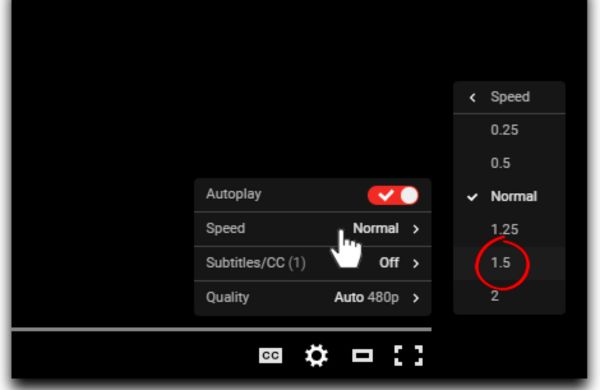
YouTube, the powerhouse of video content, offers a myriad of playback options, including a nifty feature to adjust video speed. Often, we encounter videos where the pace doesn’t match our preferred speed. Whether it’s a leisurely narration or a desire to breeze through content, YouTube’s playback speed control comes to the rescue.
YouTube’s Playback Speed Options
Most of us are familiar with the settings gear icon on YouTube, presenting the option to increase or decrease playback speed. However, navigating through these settings can sometimes be a tad cumbersome, requiring a bit of trial and error before achieving the desired pace alteration.
Keyboard Shortcut
Here’s where a lesser-known gem comes into play—a quick, hassle-free shortcut utilizing your keyboard’s space bar. By holding down the space key while a video is playing, you can effortlessly double the playback speed.
A simple tap returns the pace to its normal rhythm. This swift shortcut grants the ability to fly through content at twice the regular speed, aiding in efficient consumption of video material.
How to Activate the Shortcut
The process is straightforward. While watching a standard YouTube video, just press and hold the space key to accelerate the playback speed. Release the key to revert to the original pace. The top of the video screen displays a handy indicator denoting the speed change, making it easy to track alterations.
Limitations and Additional Methods
It’s essential to note that this keyboard shortcut applies solely to regular YouTube videos and doesn’t function with YouTube shorts. Attempting to use the space bar while watching shorts will merely pause or resume the video.
However, mobile users can also expedite video playback by tapping the screen, while desktop users can achieve the same using the mouse cursor.
Enhancing Productivity with YouTube Speed Control
This time-saving trick proves beneficial, especially when trying to absorb information swiftly or when aiming to cover a broader range of content within a limited timeframe.
Moreover, YouTube offers various domains for easy document creation within Microsoft 365, eliminating the need for accessing the software through a web browser or desktop app.
Also Read: How to Create a YouTube Channel: A Step-by-Step Guide
Conclusion
Mastering YouTube’s playback speed with a simple keyboard shortcut provides a convenient way to tailor the viewing experience. Whether it’s speeding through lengthy lectures or diving into tutorials efficiently, this shortcut streamlines the consumption of content, boosting productivity without compromising comprehension. Try it out, and discover a whole new level of control over your YouTube viewing experience!

Leave a Reply